How to Fix Your Silent Button on Iphone
Here's What to Do if your iPhone's Silent Switch is Not Working

You might already know how important the silent mode on any smartphone is. After all, there are times when we have to put our iPhone on silent mode. Though the iPhone silent button is not working, it can cause unwanted issues for you. Don't worry – facing the iPhone silent switch not working is a common issue that can easily be fixed. In this post, I will troubleshoot the iPhone silent mode, not working issue in different ways.

- Fix 1: Check the Silent Button on your iPhone
- Fix 2: Use the Assistive Touch to Enable Silent Mode
- Fix 3: Turn the Ringer Volume Down
- Fix 4: Set up a Silent Ringtone
- Fix 5: Restart your iOS Device
- Fix 6: Enable the Airplane Mode
- Fix 7: Set the Text Tone Feature to None
- Fix 8: Fix the iOS System for your Device
Fix 1: Check the Silent Button on your iPhone
Before you take any drastic measures, make sure that the silent button is not broken on your iPhone. You can find the Ringer/Silent switch on the side of your device. First, check if your iPhone silent button is stuck and clean any dirt or debris from it. If the button is broken, then you can visit the service center to get it fixed.
Apart from that, make sure that the silent button is placed correctly. To put your phone in silent mode, you need to slide the button down so that the orange line would be visible on the side.
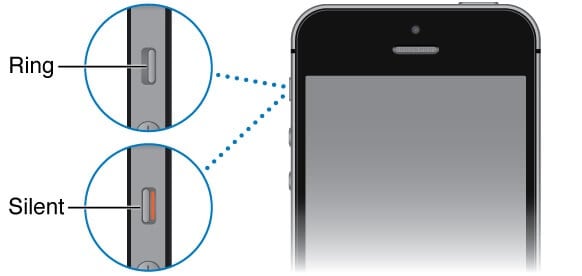
Fix 2: Use the Assistive Touch to Enable Silent Mode
In case the iPhone silent button is stuck or broken, you can use the Assistive Touch feature of your device. It will provide different shortcuts on the screen that you can access. At first, just go to your phone's Settings > Accessibility and make sure the "Assistive Touch" feature is turned on.
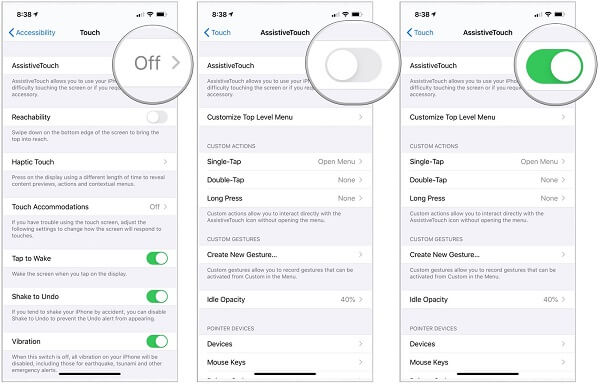
Now, you can find a circular floating option on the screen for the Assistive Touch. If your iPhone's silent switch is not working, tap on the Assistive Touch option and go to the Device features. From here, you can tap on the "Mute" button to put your device in silent mode.
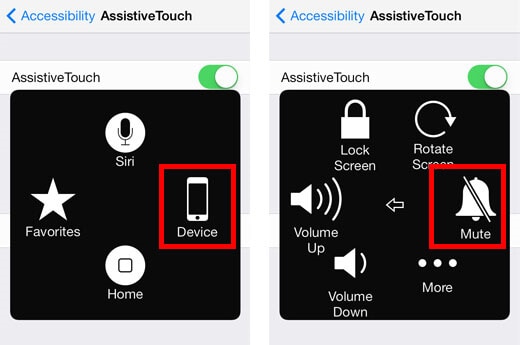
You can later follow the same process and tap on the icon to un-mute your device (to put the phone off the silent mode). In case the iPhone silent switch is not working, then the Assistive Touch would be a substitute for it.
Fix 3: Turn the Ringer Volume Down
Even if the iPhone silent button is not working, you can still minimize your device's volume. For instance, you can turn the ringer volume down to the minimum value, which would be similar to a silent mode.
Therefore, if the iPhone silent mode is not working, go to your phone's Settings > Sounds & Haptics > Ringers and Alters. Now, slide the volume down manually to the lowest value to fix the iPhone 6 silent button not working issue.
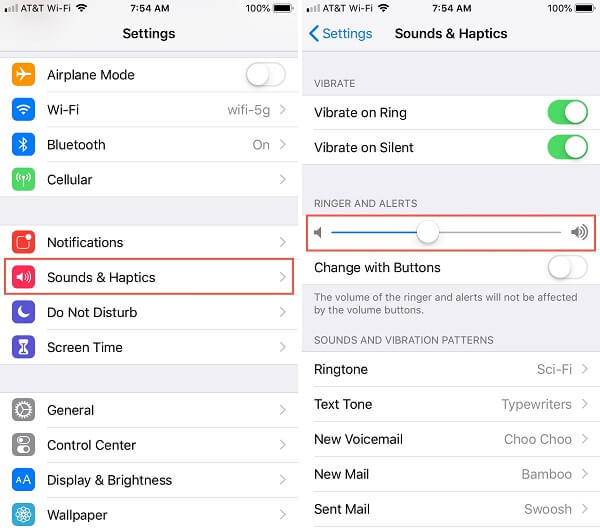
Fix 4: Set up a Silent Ringtone
You might already know that there are different ways to set up ringtones on our device. Even if the silent button is broken on your iPhone, you can set a silent ringtone to get the same effect.
Simply unlock your iPhone and go to its Settings > Sounds & Haptics > Ringtones. Now, go to the Tone Store from here, look for a silent ringtone, and set it as a default ringtone on your phone.
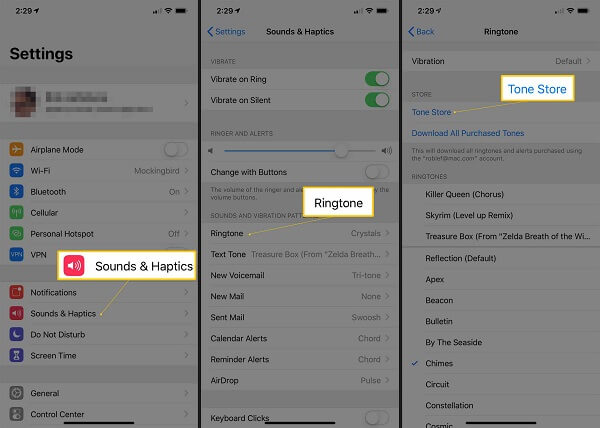
Fix 5: Restart your iOS Device.
If your phone has not started properly, it can also cause the iPhone silent mode not to work. A quick restart would reset the power cycle of your phone to fix this issue.
If you have an iPhone X, 11,12 or 13, you can press the Side and either the Volume Up or Down keys simultaneously.
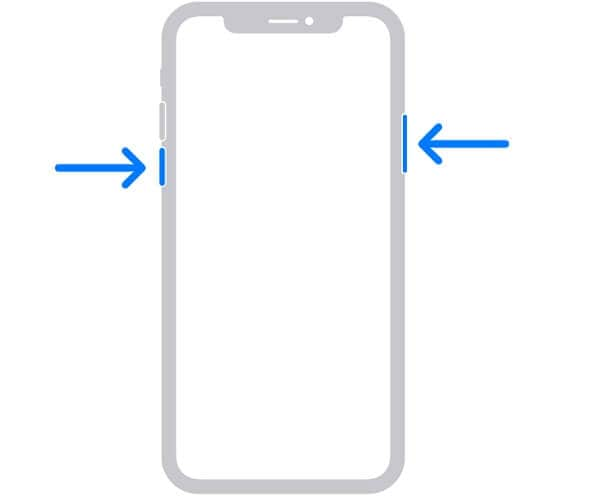
In case you have an iPhone 8 or an older generation model, then simply long-press the Power (wake/sleep) key instead.
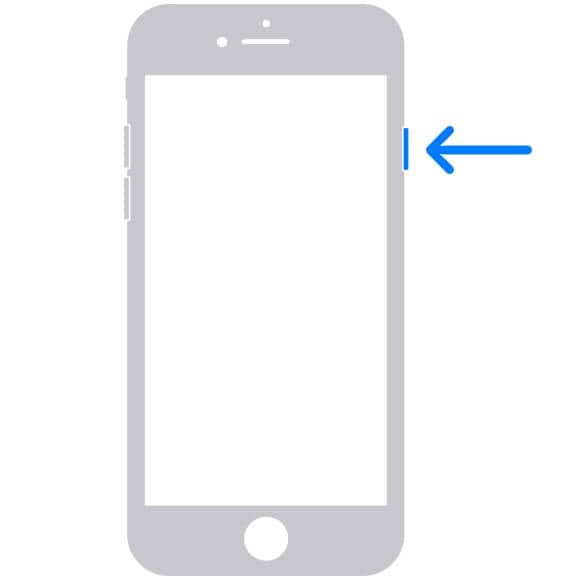
This will display a Power slider on your phone that you can slide to turn off your device. Later, you can press the Power/Side key again to restart your device.
Fix 6: Enable the Airplane Mode
This is another temporary fix that you can follow to fix the iPhone silent button, not working problem. If you turn on the Airplane Mode, then the default network on your phone would automatically be disabled (and you won't get any call).
You can just go to the Control Center on your iPhone and tap on the airplane icon to enable it. Alternatively, you can also go to your iPhone's Settings to put your phone in airplane mode.
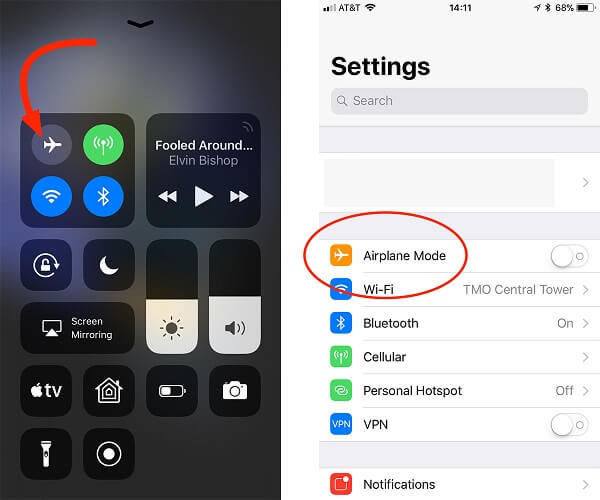
Fix 7: Set the Text Tone Feature to None
If you have set up something else for the text tone, it can overwrite your device's silent mode. Therefore, if the iPhone silent mode is not working, you can go to its Settings > Sounds & Haptics. Now, go to the Text Tone option (under Sound and Vibration Patterns) and make sure it is set to "None."
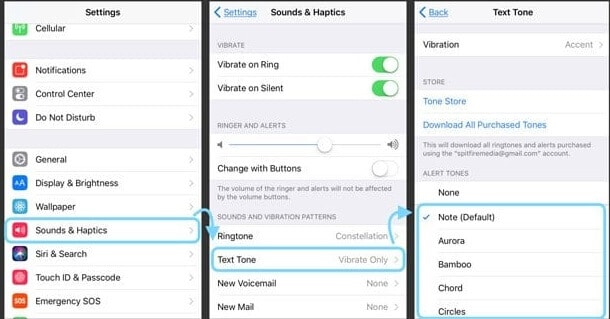
Fix 8: Fix the iOS System for your Device.
If none of these things seem to work, then chances are a software-related issue causing the silent mode not to work. To fix this, you can simply take the assistance of Dr.Fone - System Repair (iOS).

Dr.Fone - System Repair
The easiest iOS Downgrade solution. No iTunes Needed.
- Downgrade iOS without data loss.
- Fix various iOS system issues stuck in recovery mode, white Apple logo, black screen, looping on start, etc.
- Fix all iOS system issues in just a few clicks.
- Works for all models of iPhone, iPad, and iPod touch.
- Fully compatible with the latest iOS 15.

4,092,990 people have downloaded it


- A part of the Dr.Fone toolkit, the application can repair all kinds of firmware or software-related problems with your phone.
- It can easily fix issues like iPhone silent mode not working, unresponsive device, different error codes, the device stuck in the recovery mode, and numerous other issues.
- You simply need to follow a click-through process to fix your iPhone and upgrade it to the latest stable iOS version.
- Dr.Fone - System Repair (iOS) is 100% secure, won't need jailbreak access, and will not delete any stored data on your device.

I'm sure that after following these suggestions, you would be able to fix the iPhone silent mode, not working problem. In case the iPhone silent button is stuck, you can easily resolve the problem. If the silent button is broken on your iPhone, you can consider getting it repaired. Lastly, if there is a software-related problem behind the iPhone silent mode, not working, then a dedicated tool like Dr.Fone - System Repair (iOS) can easily fix the issue.
You Might Also Like
Other Popular Articles From Wondershare
How to Fix Your Silent Button on Iphone
Source: https://drfone.wondershare.com/iphone-problems/iphone-silent-switch-not-working.html
0 Response to "How to Fix Your Silent Button on Iphone"
Post a Comment